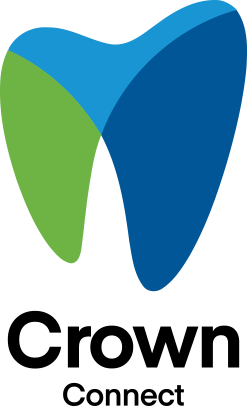
Release notes for version 1.8.0
We’ve added some great new additions, reworked some things under the hood, and added a little polish on the front end to make managing your memberships more powerful!
When a membership includes more than one patient, you now enroll patients individually rather than by quantity, giving you greater control and visibility on who’s enrolled.

You can now set an end date when creating memberships with monthly payments.

We continually strive to add deeper levels of integration with Open Dental, and today, memberships get their day in the sun.
Set a Default Discount Plan to a Membership
We added the ability to default a Discount Plan to a membership. If the practice uses Open Dental Discount Plans, we encourage you to set a default Discount Plan on your existing memberships.
What is an Open Dental Discount Plan?

To set a default Discount Plan:
Link to a Discount Plan when creating a Membership
When enrolling a patient in a new membership, you can choose to link the membership to an Open Dental Discount Plan. When a membership is linked to a Discount Plan, Crown will automatically add and remove the patient from the Discount Plan in Open Dental as you create and cancel their membership.

Set a procedure code, and we’ll allocate the patient’s membership payment.

To visit your Open Dental membership settings, please do the following:
We’re always listening to enhancement requests to make Crown more powerful. Keep them coming, and you may see your request in a future release. If you need any assistance, please contact us.