If you’ve sent a payment from Crown to the terminal and the terminal didn’t respond with the amount, try the following:
Reconnect Wi-Fi
The most common reason for the terminal to stop responding is falling off the Wi-Fi network. Please check to ensure the terminal is connected to your Wi-Fi.
Reset your Smart Terminal’s Wi-Fi connection, to make sure it’s connected to the correct wireless network.
Reconnect Cloud Services
Crown communicates to the terminal through GoDaddy Poynt’s cloud services. There may be times when the terminal loses connection to this cloud service. Double-tapping the date/time on the home page of the terminal will reconnect/re-establish the connection.
If you sent a payment from Crown to the terminal and the transaction was completed or got hung up processing, but you never received a confirmation in Crown, please do the following:
Check your transactions on GoDaddy Poynt. If the transaction was completed successfully, please hold tight. Crown will automatically recover and post the transaction to your practice management system. Please allow up to 4 minutes for this transaction to appear in Crown and your practice management. The practice will receive an email confirmation, and the patient will received their receipt once this recovery is successful.
If you took a transaction directly on the terminal or through GoDaddy Poynt’s virtual terminal, that transaction will appear under “Unassociated” in your Crown dashboard. You can click the three action dots to the right of the transaction and associate the payment with the desired patient. Please give Crown up to 4 minutes for that transaction to appear in your unassociated transaction list on the Crown dashboard.
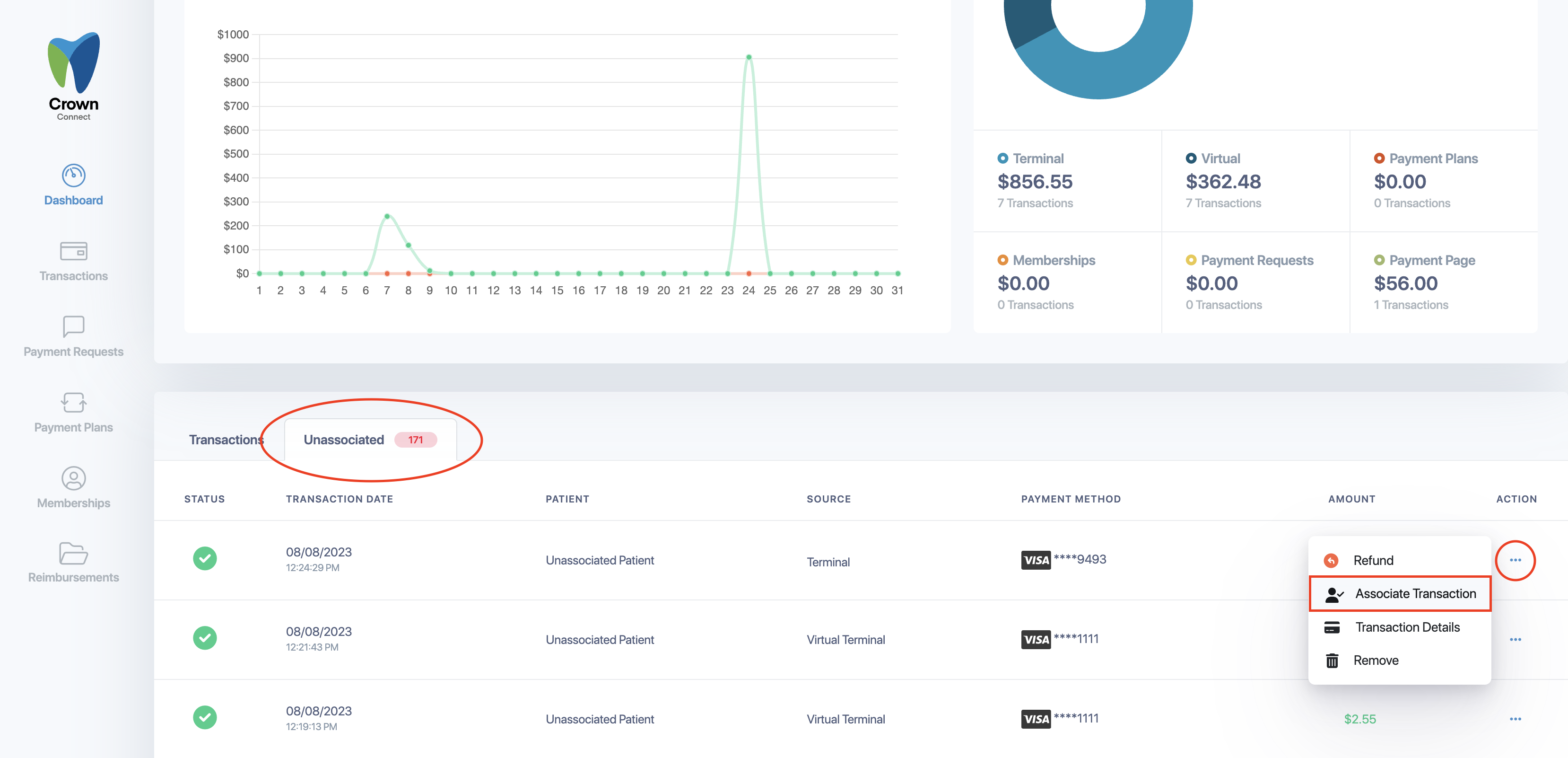
If your terminal is experiencing any slowness or communication issues that couldn’t be resolved above, please do a hard reboot on the terminal.
Hard Reboot
A hard reboot can be accomplished by following these steps:
Still need support?
If you’ve followed the steps above and your terminal is still experiencing issues, please chat with us in Crown, email us, or call us at 800-625-1670. M-F, 9 am to 5 pm PST.